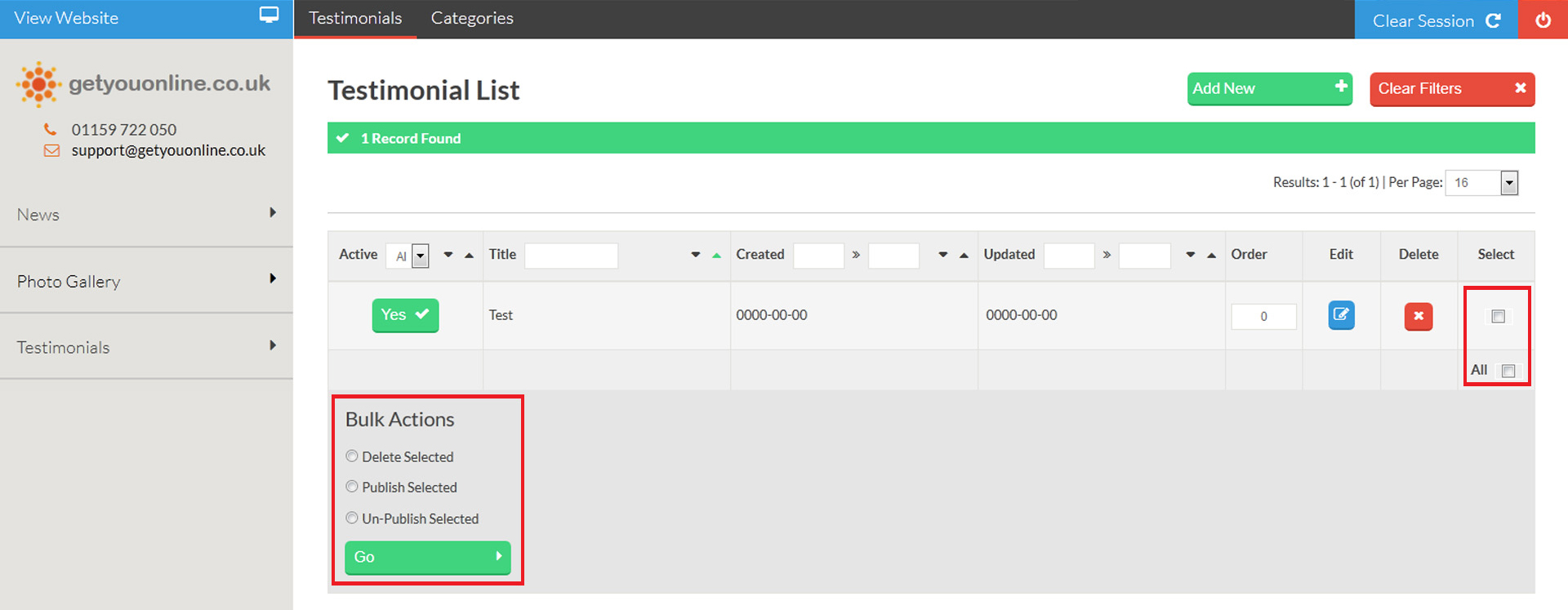Adding Testimonials To Your Website V3 CMS
Step 1. Go to your website and add /administrator after your domain name. Example www.yourdomainname.co.uk/
Step 2. Enter your email address and password, provided by Getyouonline.co.uk and then click the log in button.
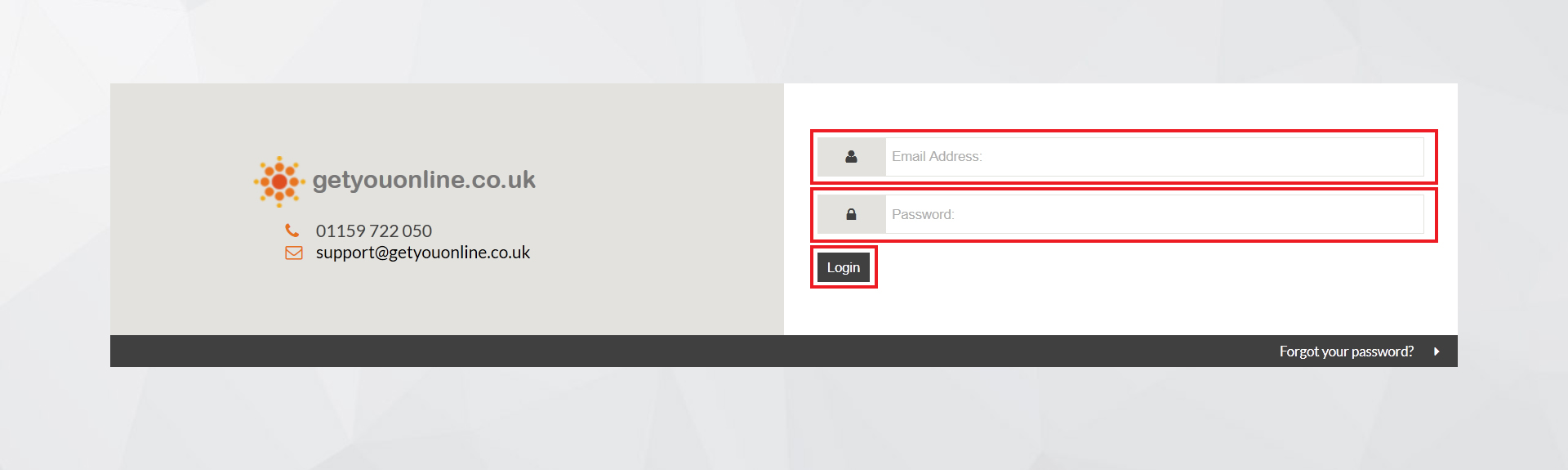
Step 3. Click the testimonials tab on the left hand side, then click testimonials in the menu title.
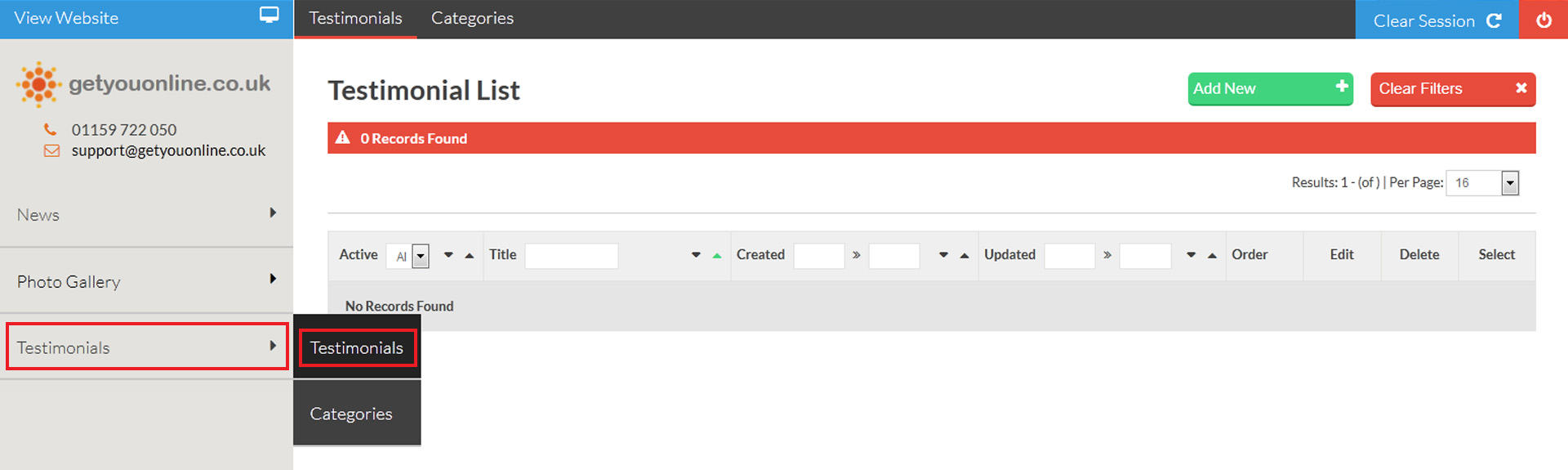
Step 4. Click the Add New green button in the top right hand side to add a new testimonial.
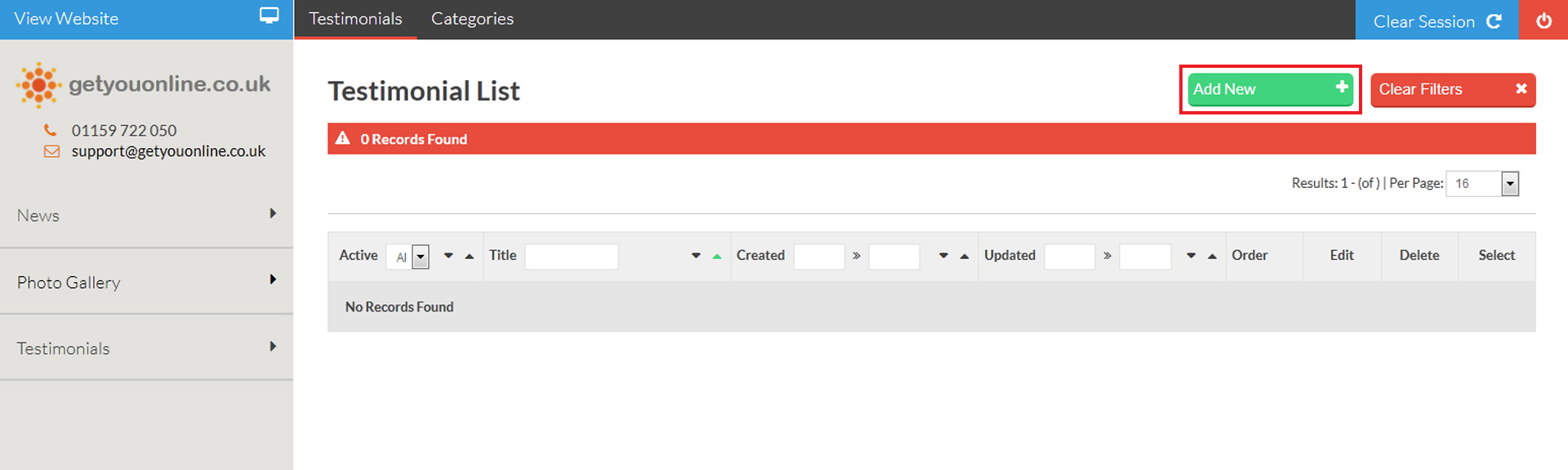
Step 5. Follow the steps below and enter the details to add the details of your testimonial.
- Enter the title of the testimonial.
- Create the date of the testimonial.
- Enter the company name (if applicable)
- Enter the location (if applicable)
- Enter the text content of the testimonial
- Choose a rating (5 stars is the highest)
- Click the browse button to add an image with the testimonial.
- Choose if you wish the testimonial to be published on your website.
- Click the save & close to complete the testimonial or save to save and continue.
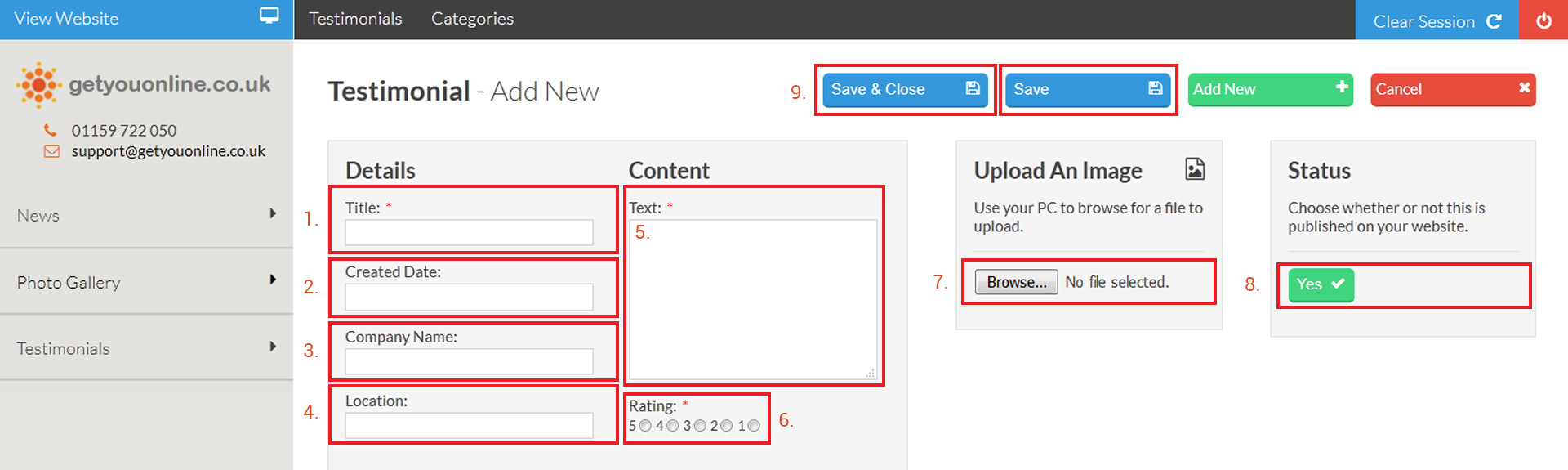
Step 6. If all the correct details are successful you will see the message Entry Successfully Updated In Table:testimonials If you have added an image too, the green banner will show with a File Uploaded Successfully, this will now show on your website.
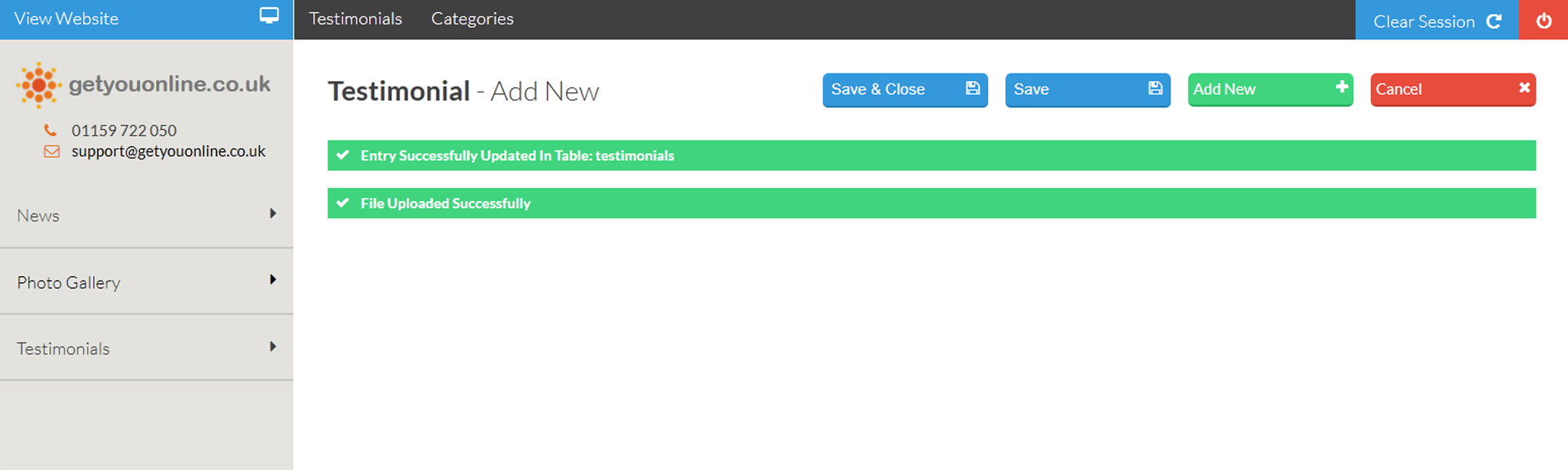
Step 7. You will be taken to your list of testimonials, the testimonial you have added will be in this list.
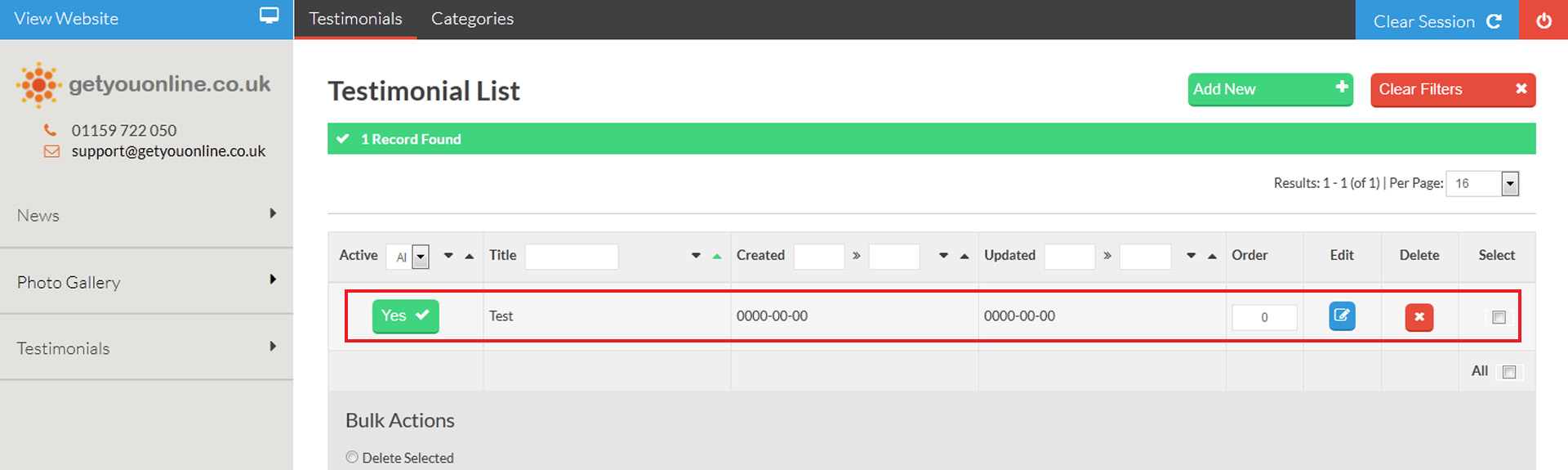
Step 8. You can make changes to the testimonial.
- Click the active button to change the status of the testimonial.
- You can edit the testimonial you have added.
- You can delete the testimonial.
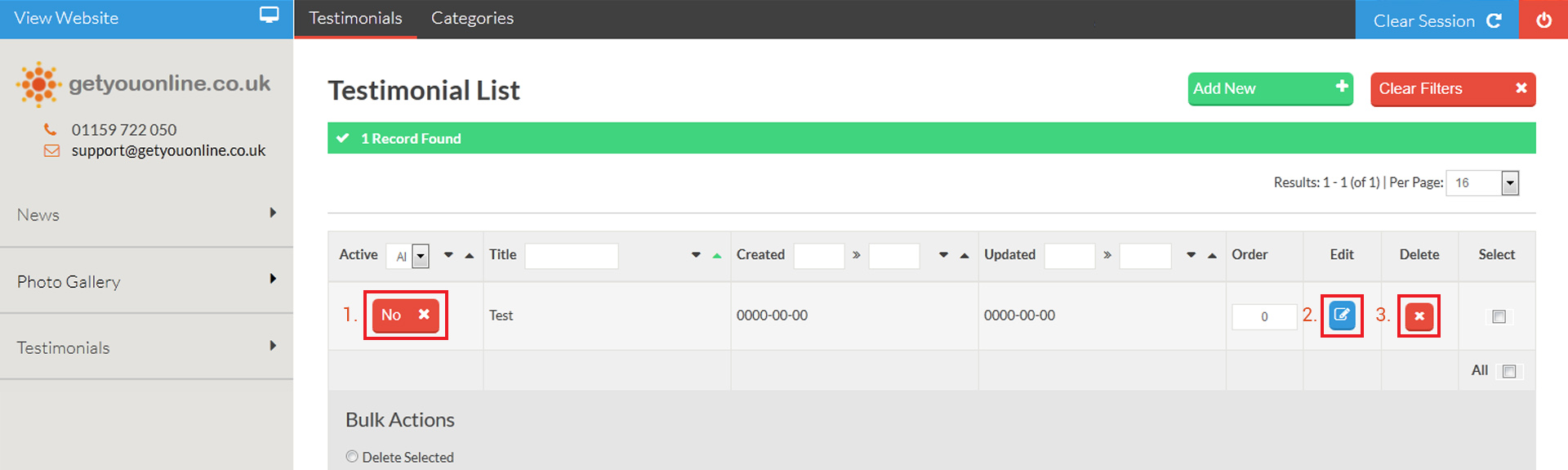
Step 9. You can make changes to multiple testimonials by using the select all and changing the bulk actions.
- Delete emails.
- Publish testimonials.
- Un-Publish testimonials.