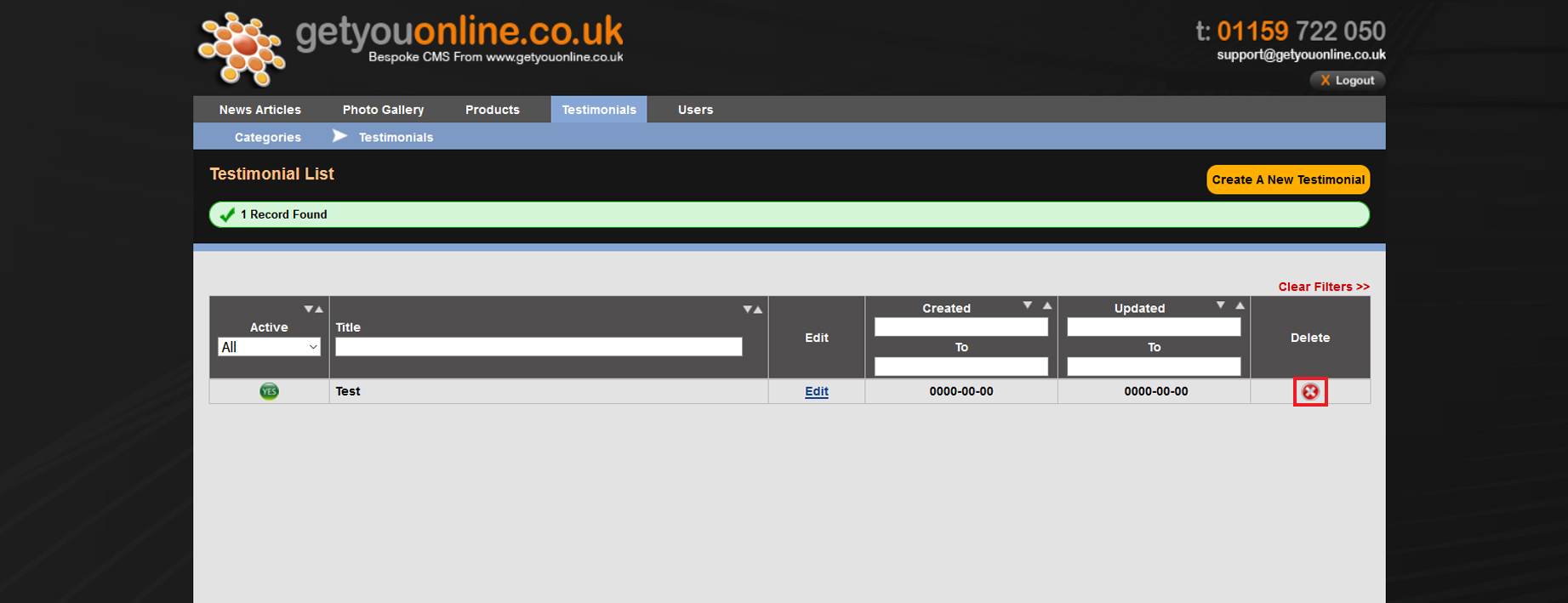Adding Testimonials To Your Website - V2 CMS
Step 1. Go to your website and add /administrator after your domain name. Example www.yourdomainname.co.uk/
Step 2. Enter your email address and password, provided by Getyouonline.co.uk and then click the log in button.
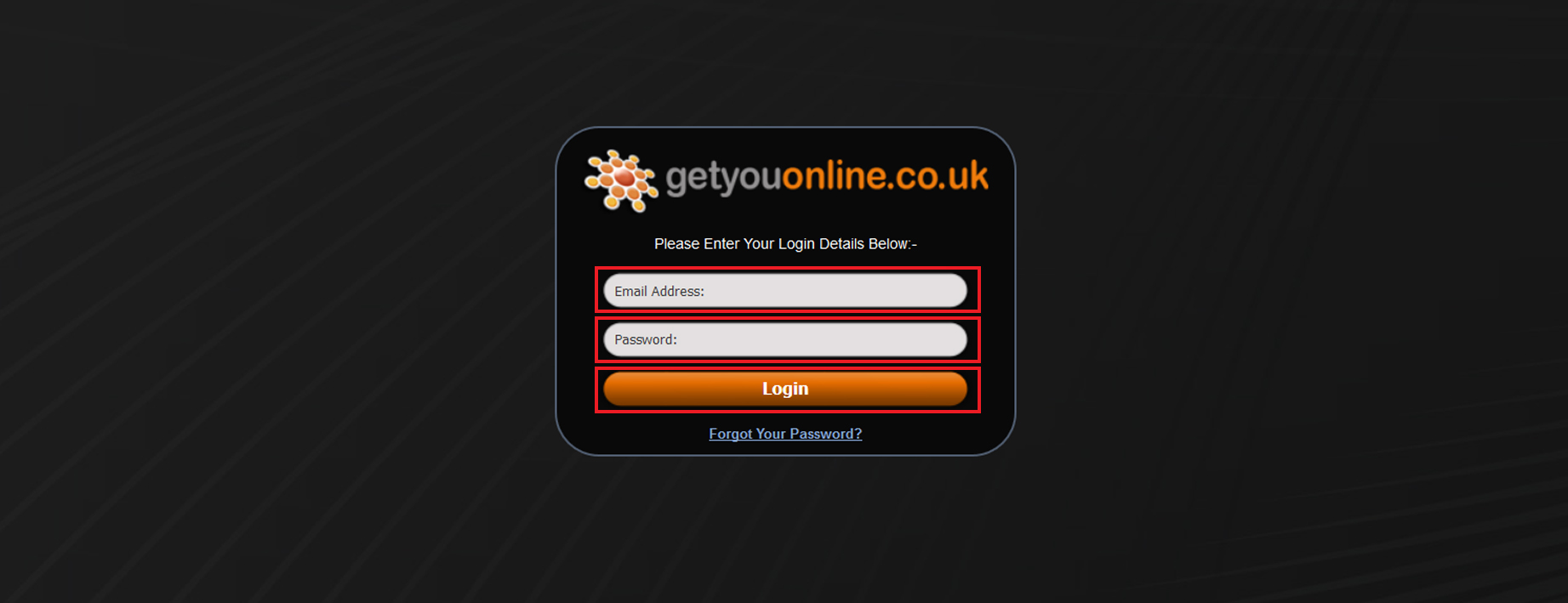
Step 3. Click the testimonials tab at the top, then click testimonials in the dropdown menu.
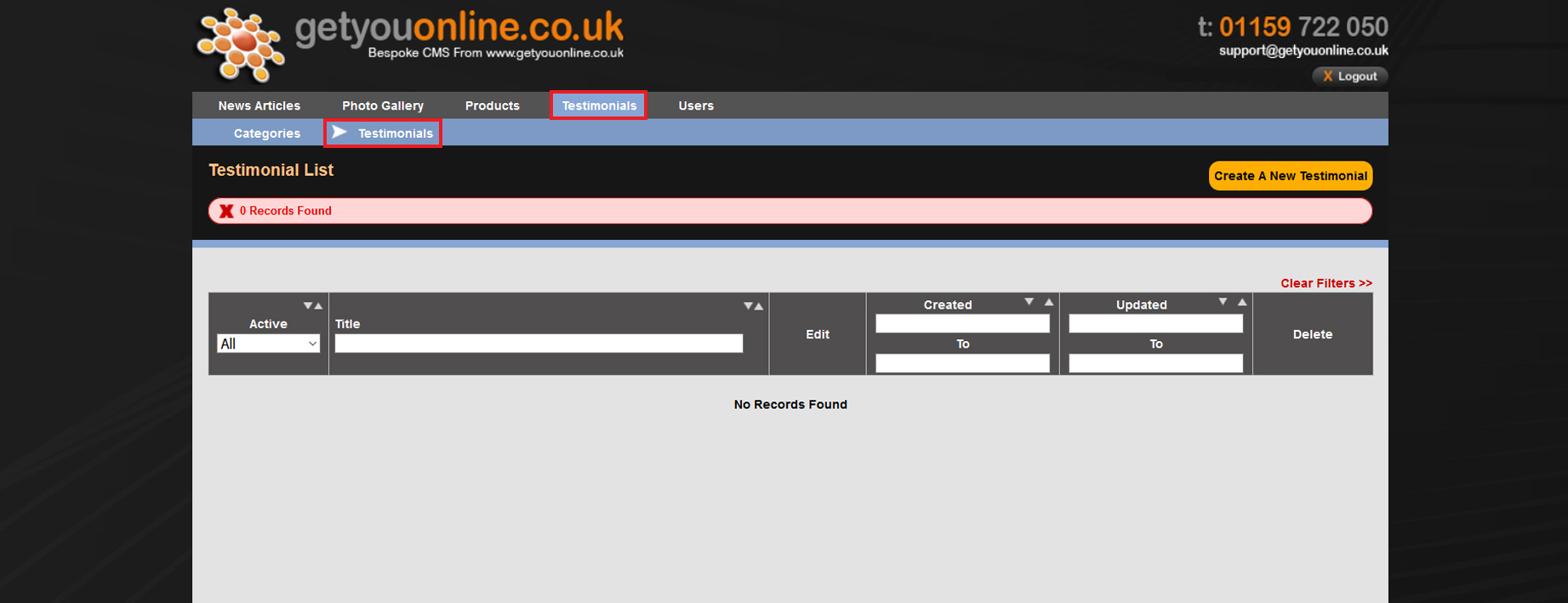
Step 4. Click the Create A New Testimonial yellow button on the right hand side to add a new testimonial.
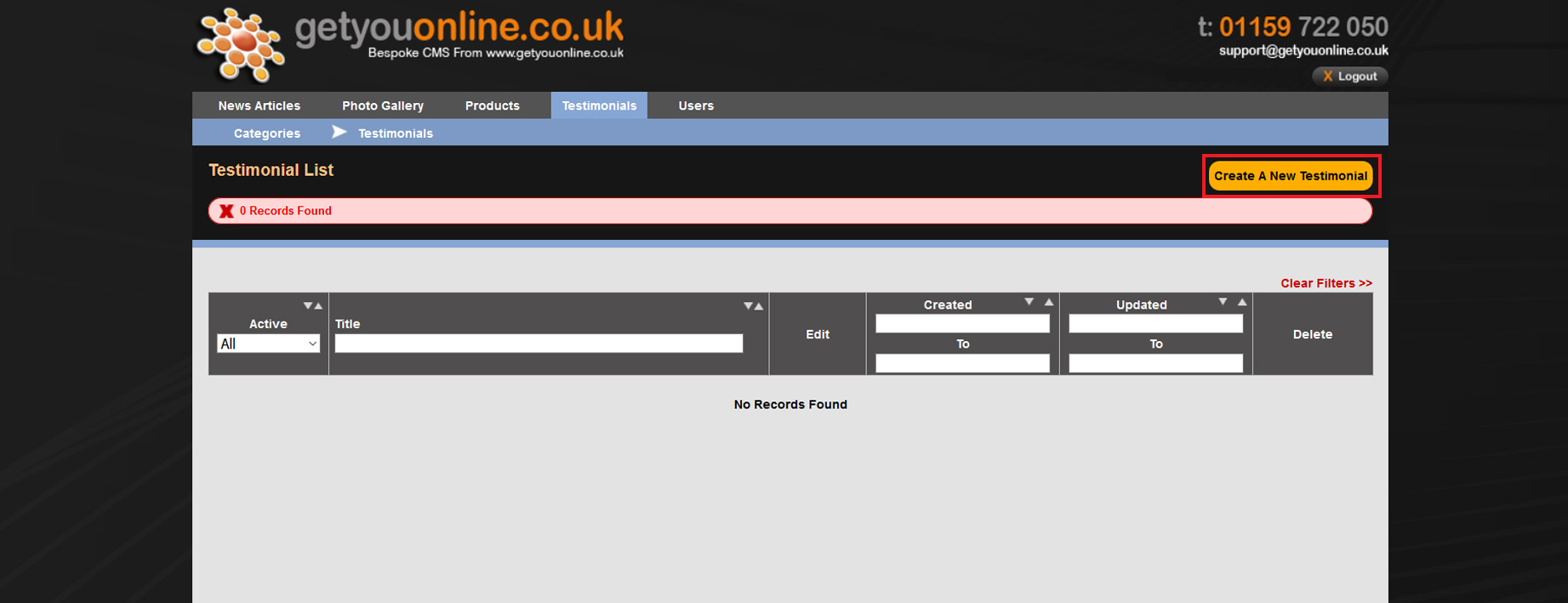
Step 5. Follow the steps below and enter the details to add your testimonial.
- Enter the reviewer's name of the testimonial.
- Create the review date of the testimonial.
- Enter the text content of the testimonial.
- Click the browse button to add an image with the testimonial.
- Choose a rating (5 stars is the highest).
- Put the testimonial in a category to create a category go to the top menu and create a category.
- Choose if you wish the testimonial to be published on your website.
- Click the Add New Testimonial to save and continue or Add New Testmonial & Close to complete the testimonial.
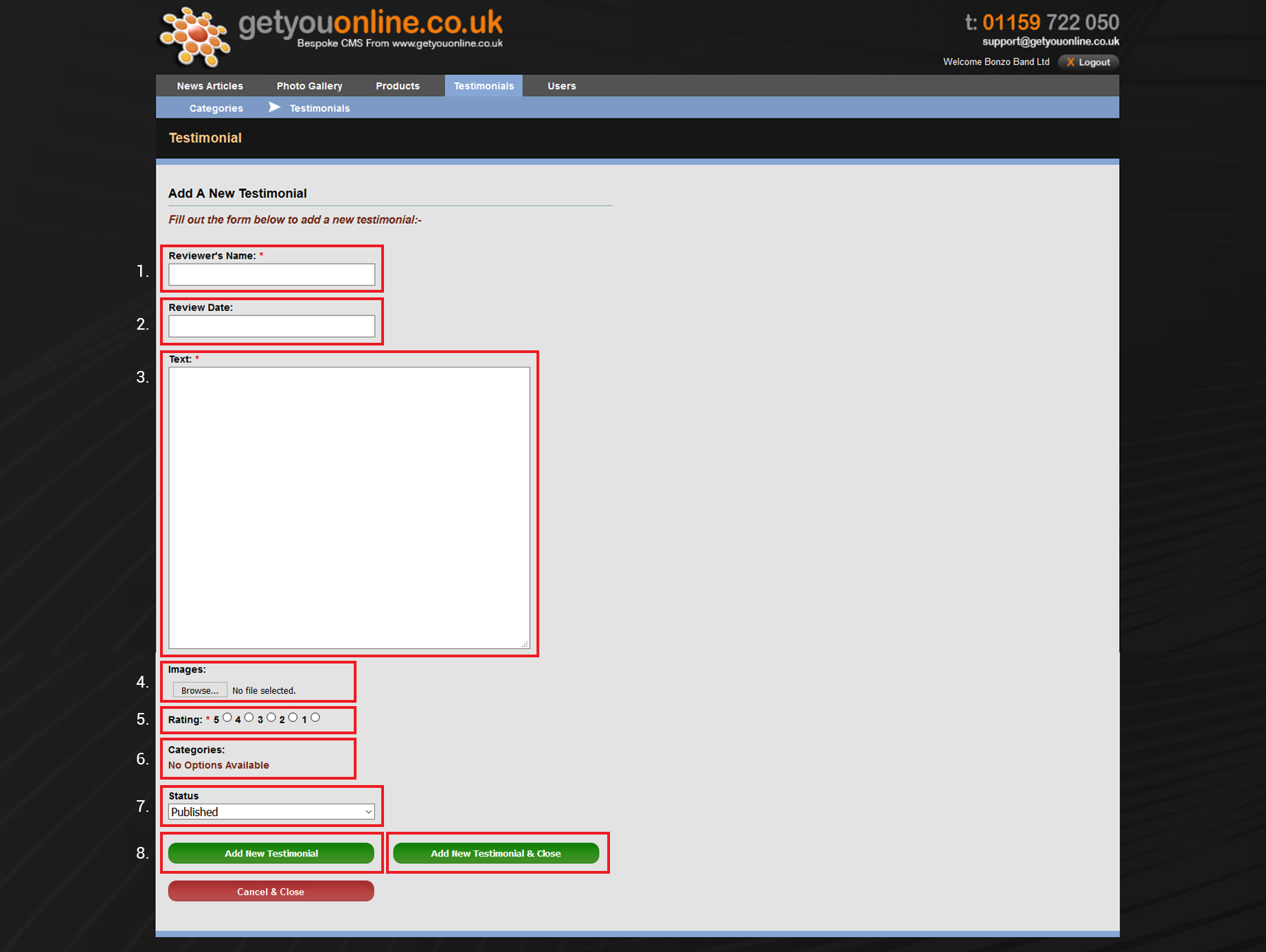
Step 6. If all the correct details are successful you will see the message New Added To The Tabe:testimonials successfully.

Step 7. You will be taken to your list of testimonials, the testimonial you have added will be in this list.
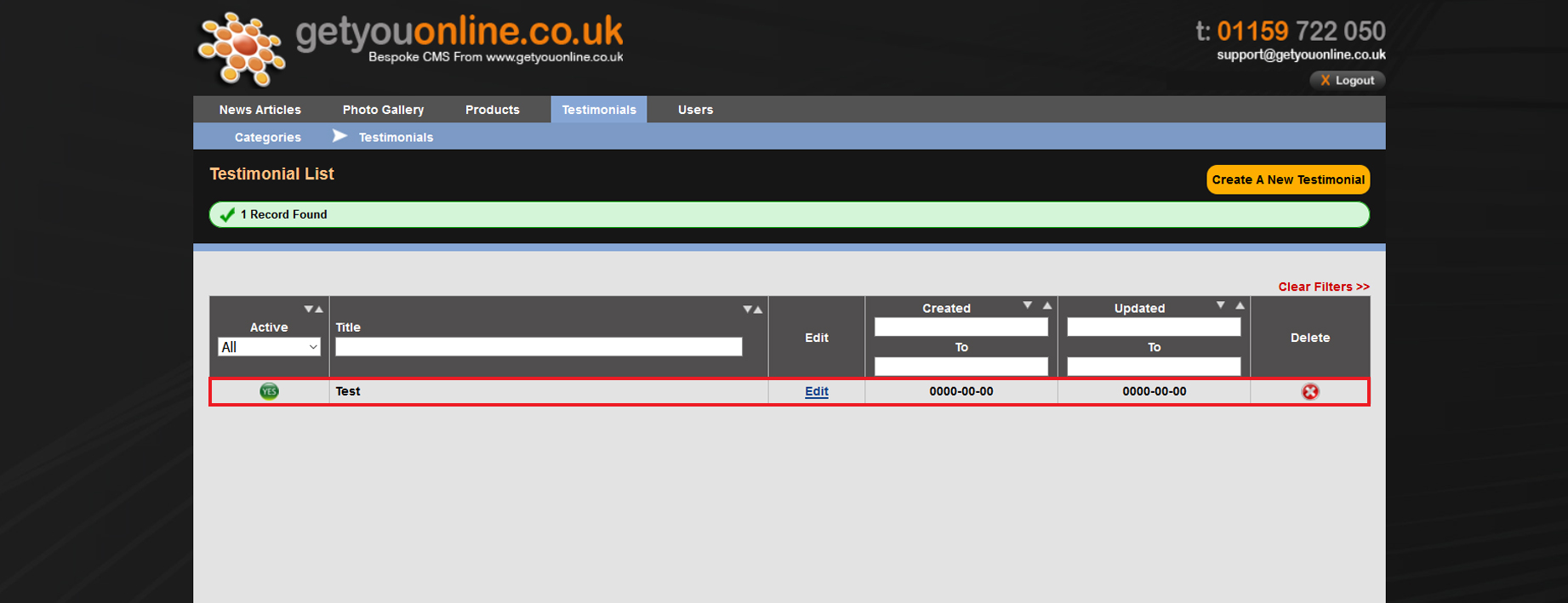
Step 8. If you wish to delete a testimonial click the red cross and confirm deleting the testimonial.