Adding News Articles To Your Website V3 CMS
Step 1. Go to your website and add /administrator after your domain name. Example www.yourdomainname.co.uk/
Step 2. Enter your email address and password, provided by Getyouonline.co.uk and then click the log in button.
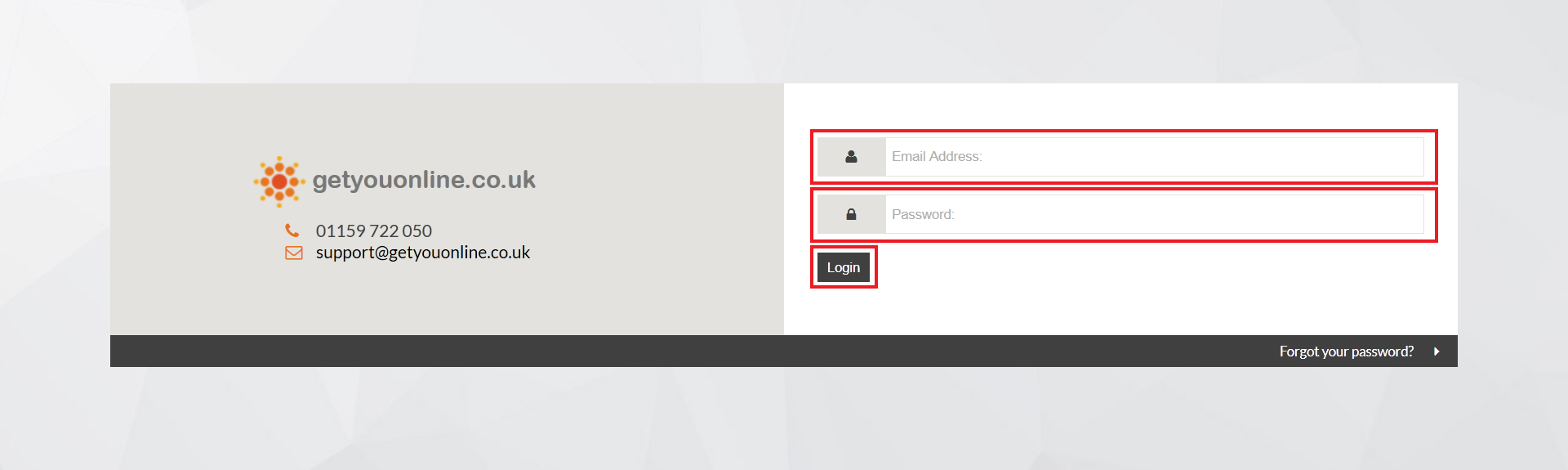
Step 3. Click the news tab on the left hand side, then click news in the menu title.
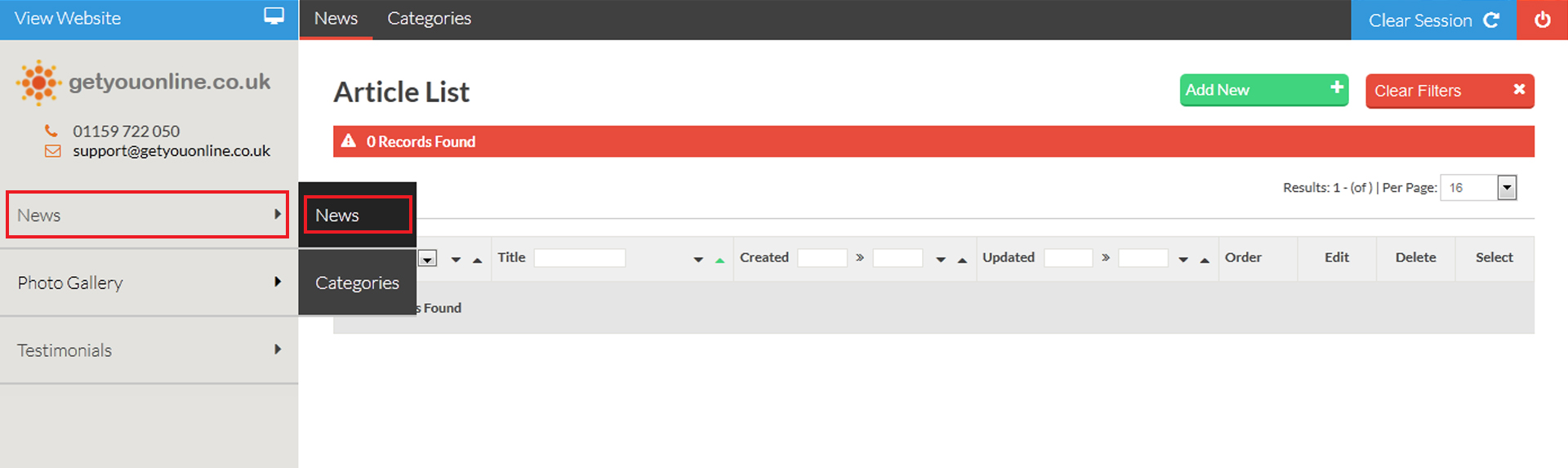
Step 4. Click the Add New green button in the top right hand side to add a new news article.
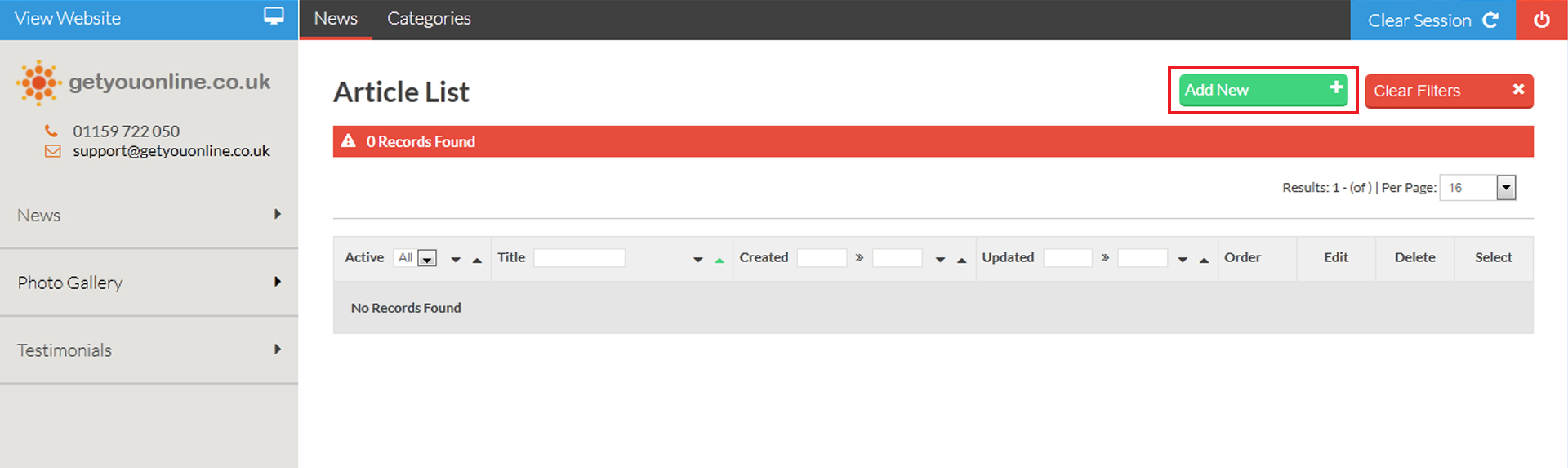
Step 5. Follow the steps below and enter the details to add the details of your news article.
- Enter the title of the news article.
- Create the date of the news article.
- Enter the YouTube ID to add a video to the news art

- Enter the text content of the news article.
- Choose if you wish the news article to be published on your website.
- Click the add new category to add the news article to a category.
- Click the browse button to add an image with the news article.
- Click the save & close to complete the news article or save to save and continue.
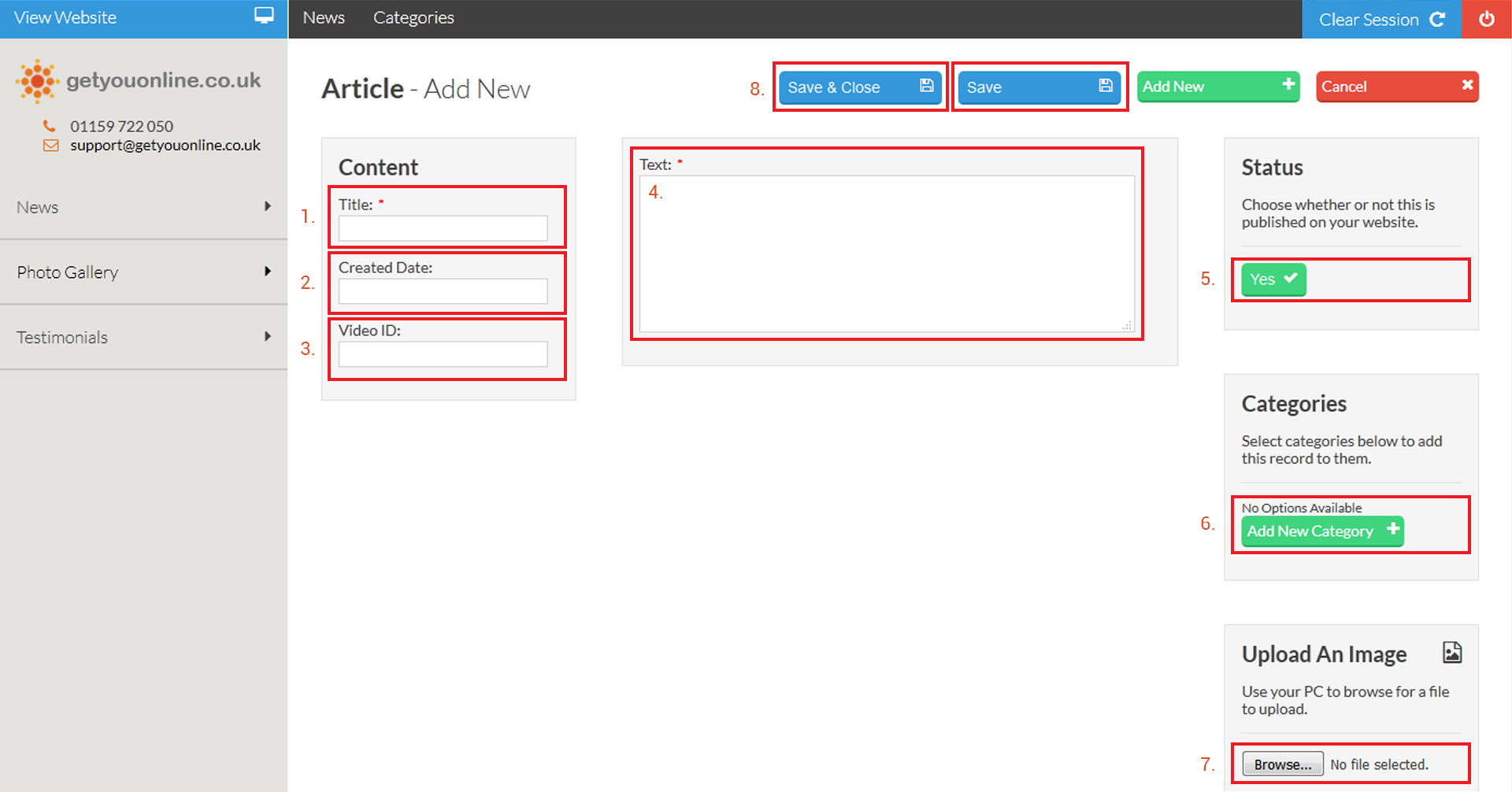
Step 6. If all the correct details are successful you will see the message Entry Successfully Updated In Table:news If you have added an image too, the green banner will show with a File Uploaded Successfully, this will now show on your website.
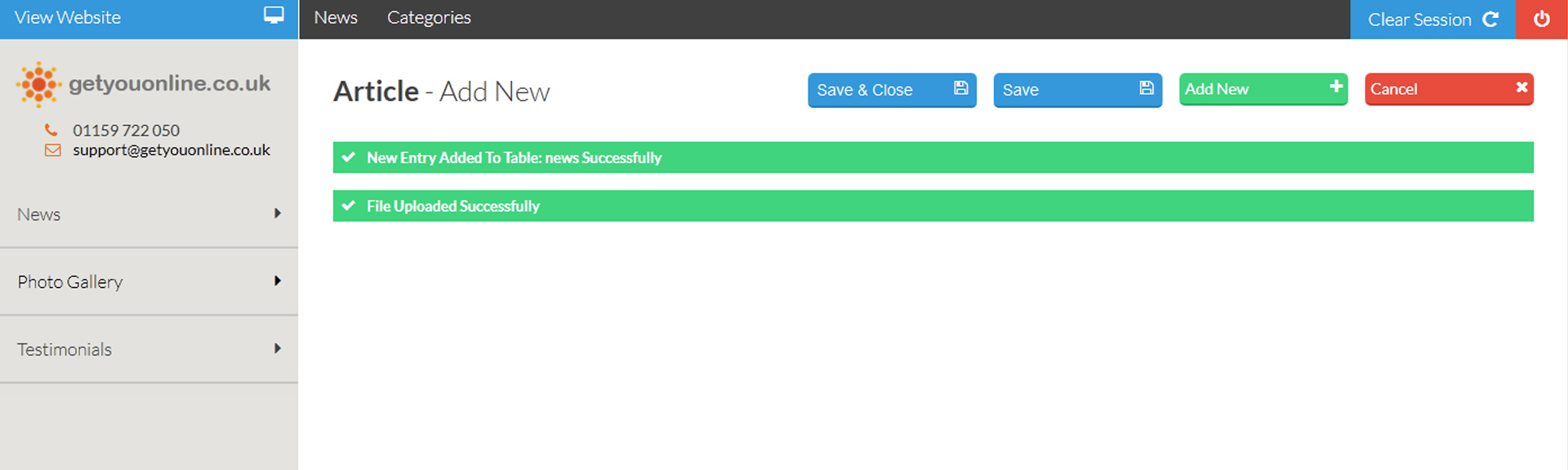
Step 7. You will be taken to your list of news articles, the news article you have added will be in this list.
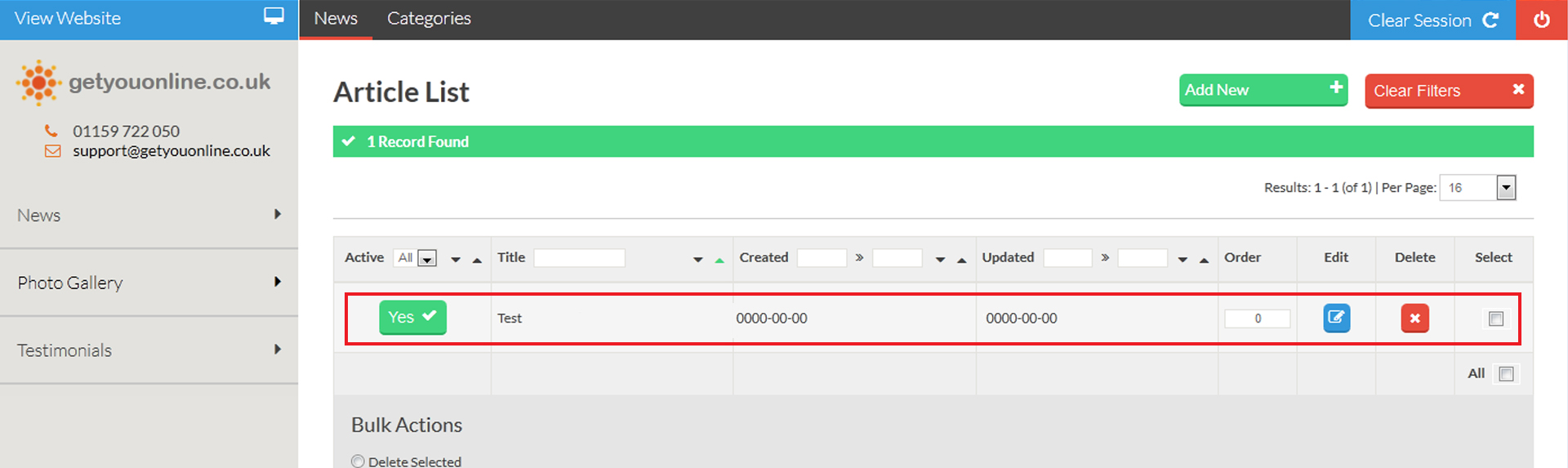
Step 8. You can make changes to the news article.
- Click the active button to change the status of the news article.
- You can edit the news article you have added.
- You can delete the news article.
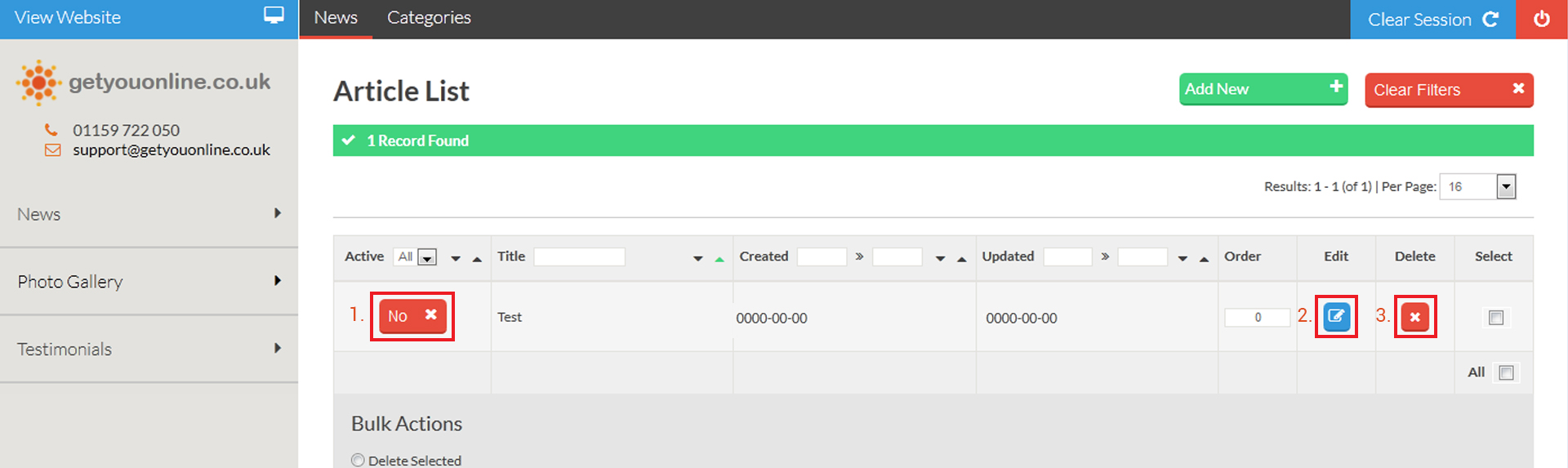
Step 9. You can make changes to multiple news article by using the select all and changing the bulk actions.
- Delete emails.
- Publish news article.
- Un-Publish news article.


