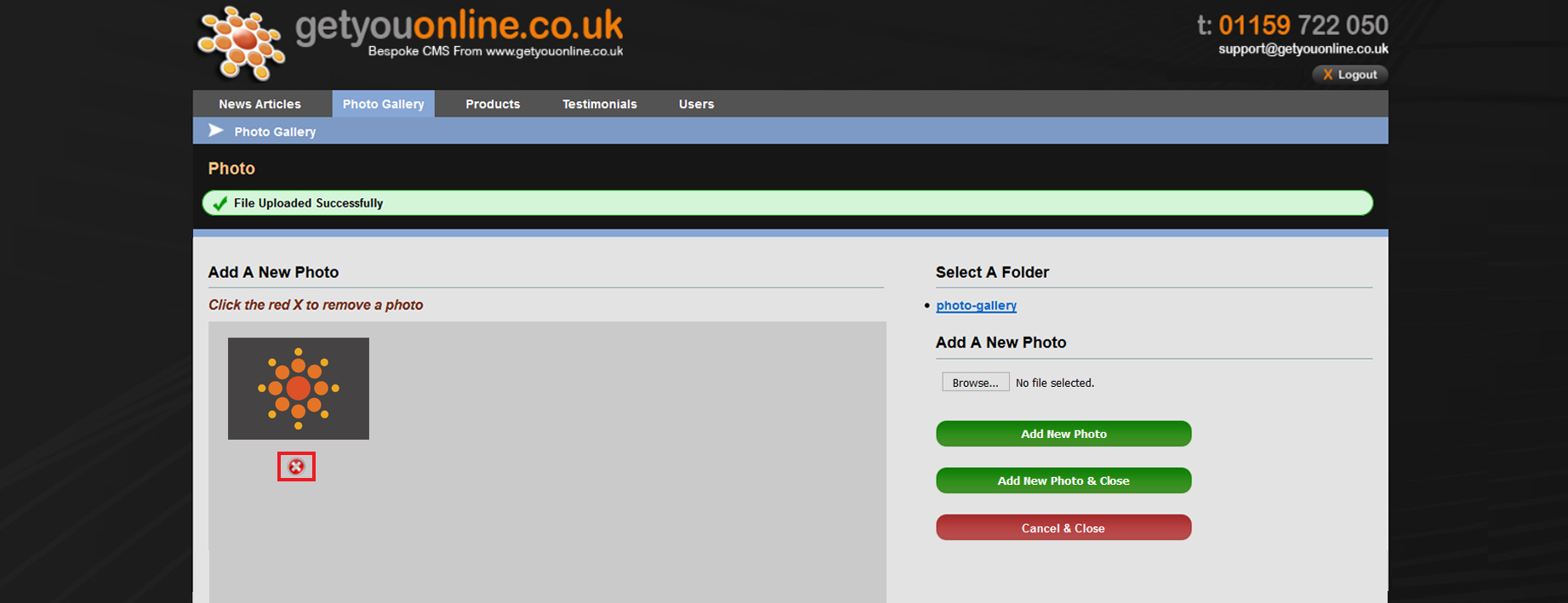Adding Images To Your Website V2 CMS
Step 1. Go to your website and add /administrator after your domain name. Example www.yourdomainname.co.uk/
Step 2. Enter your email address and password, provided by Getyouonline.co.uk and then click the log in button.

Step 3. Click the Photo Gallery tab on at the top, then select the dropdiown tab Photo Gallery.
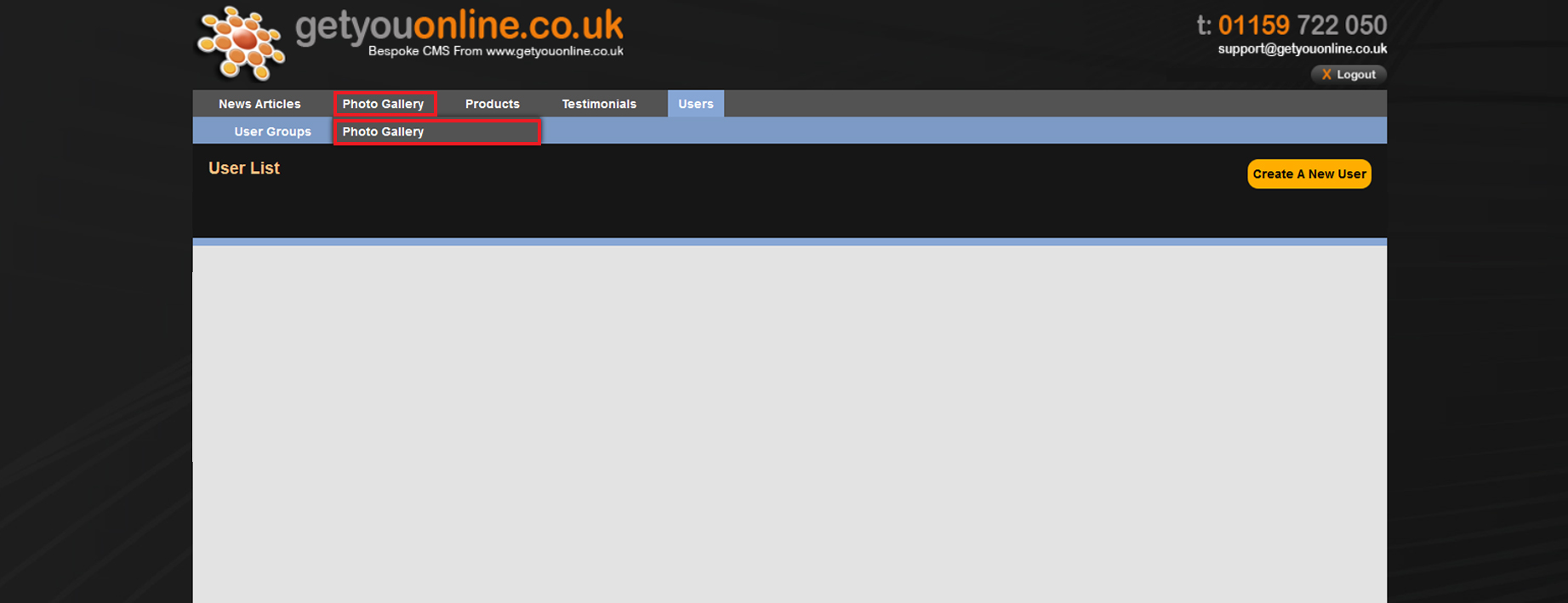
Step 4. Click the Photo Gallery folder on the right hand side where you wish to upload the image.
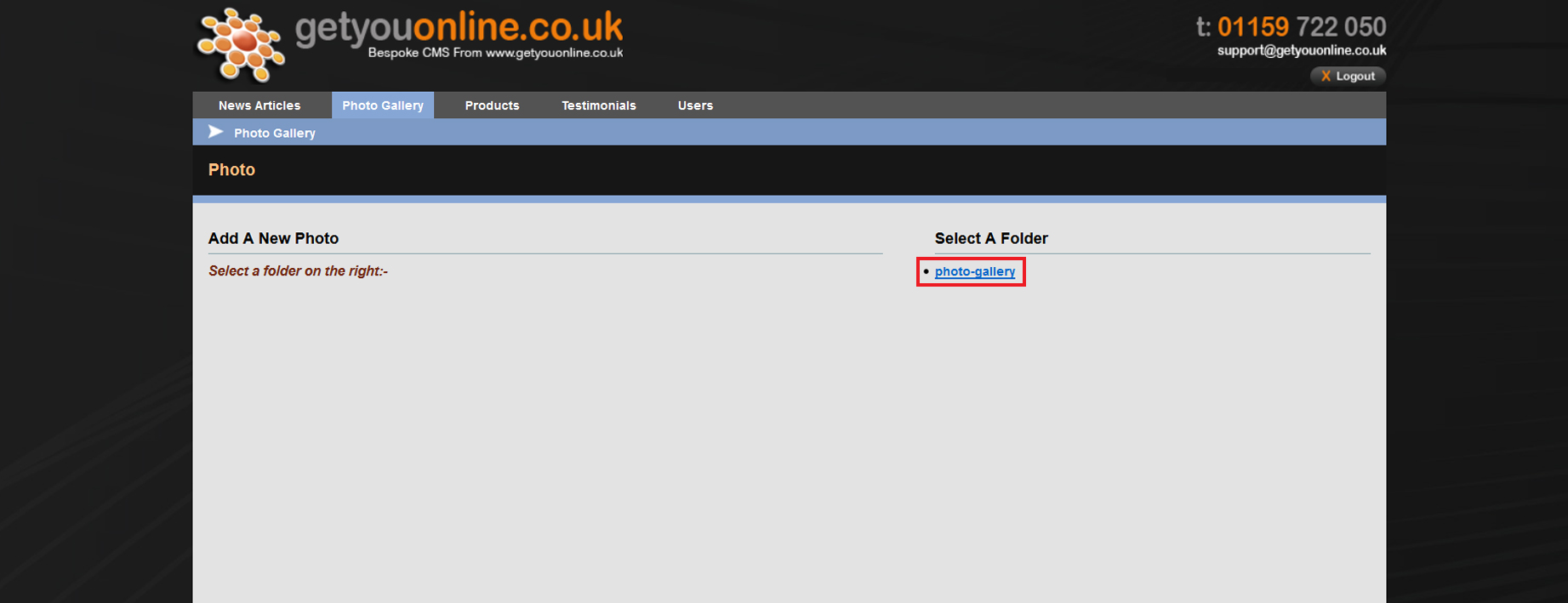
Step 5. Click the browse button and upload the image from your computer. Then click the Add New Photo to add more or click the Add New Photo & Close to complete.
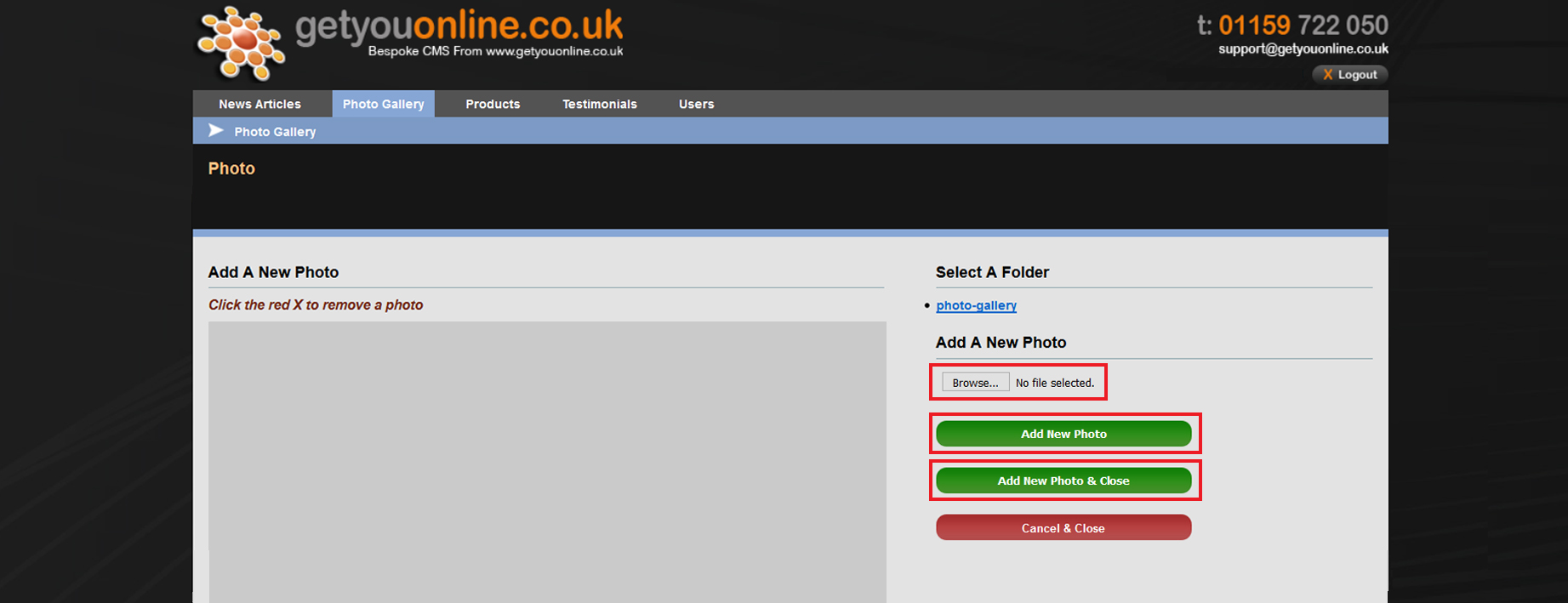
Step 6. If the correct file type and size is successful you will see the message File Uploaded Successfully, this will now show on your website. If you wish to delete the image, click the red box with a white cross inside it.