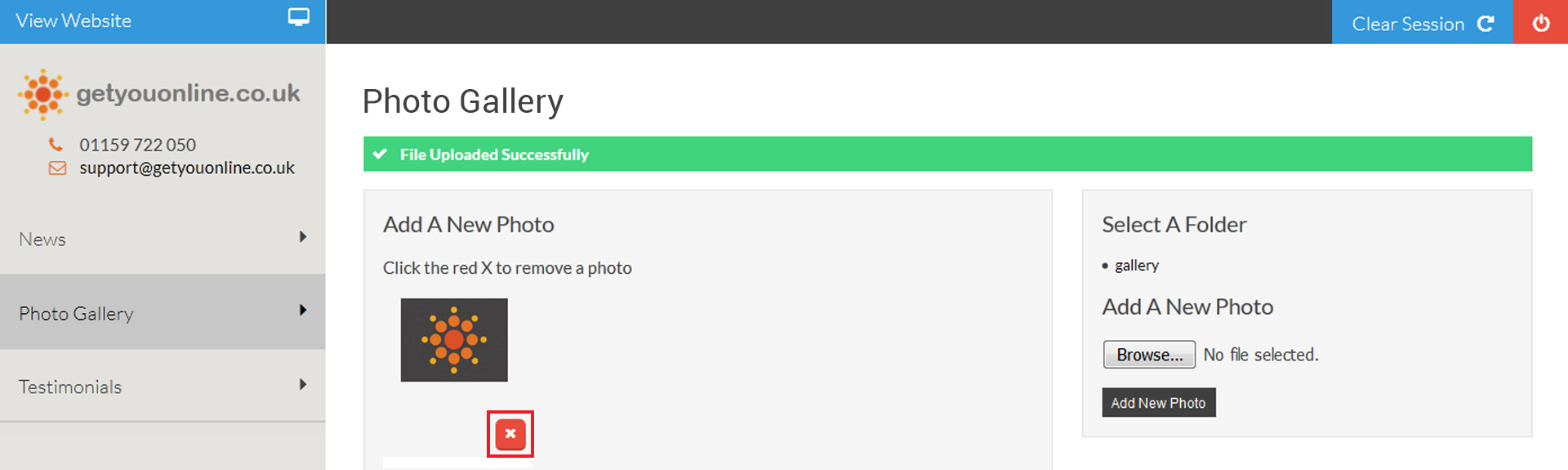Adding Images On Your Website V3 CMS
Step 1: Go to your website and add /administrator after your domain name. Example www.yourdomainname.co.uk/
Step 2: Enter your email address and password, provided by Getyouonline.co.uk and then click the log in button.
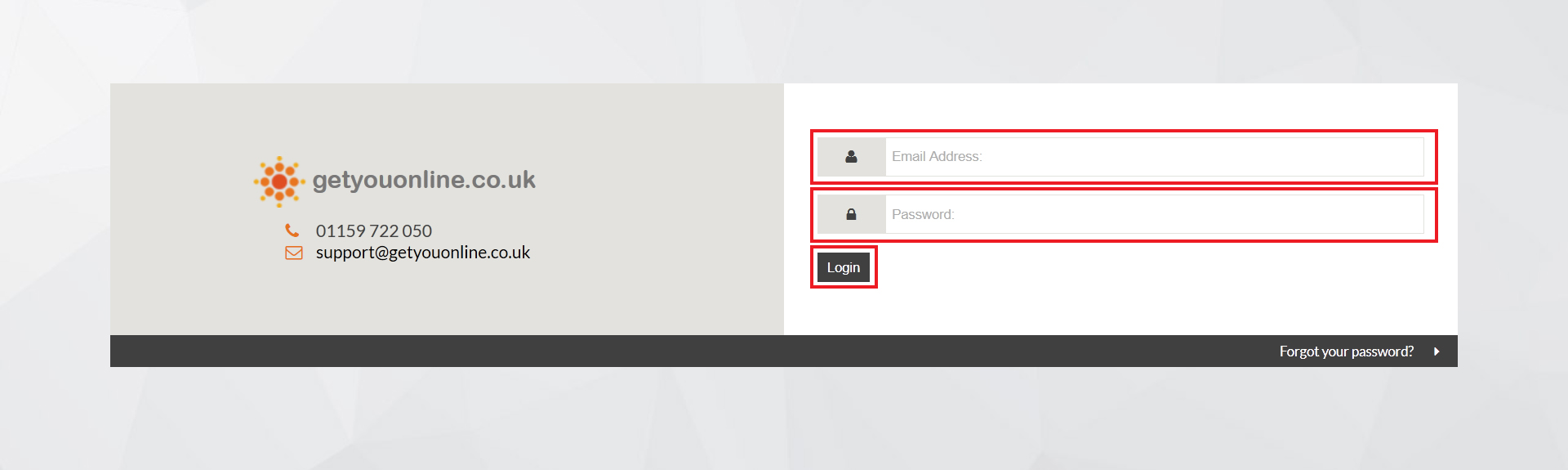
Step 3: Click the photo gallery tab on the left hand side, then select the folder you wish to upload an image to.
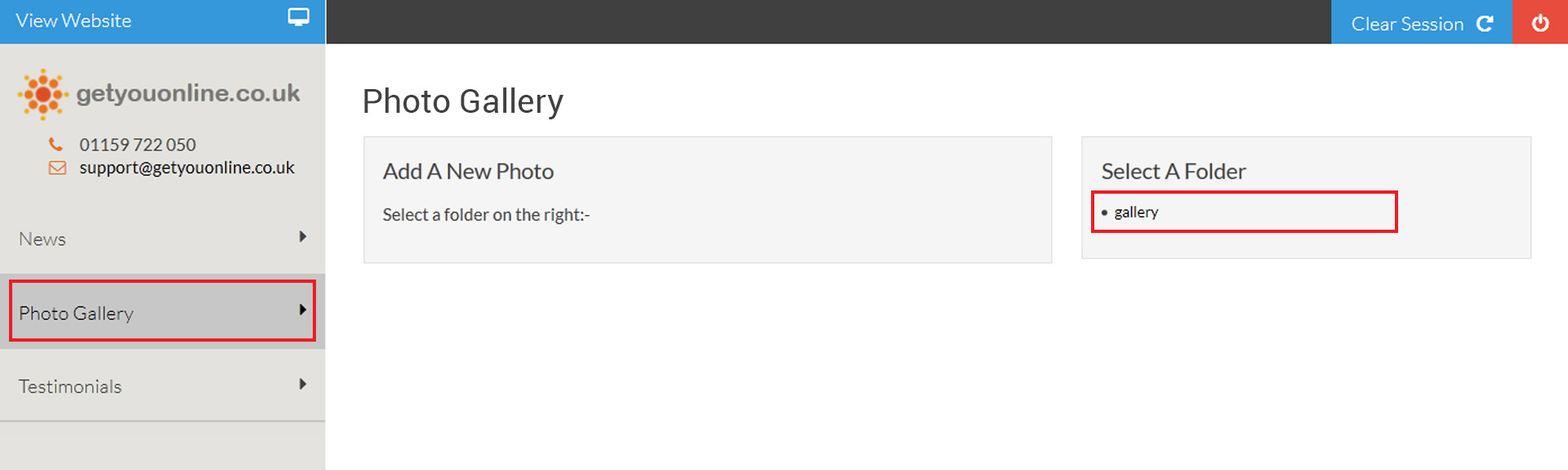
Step 4: Click the browse button and select the image from your computer, then click the add new photo button.
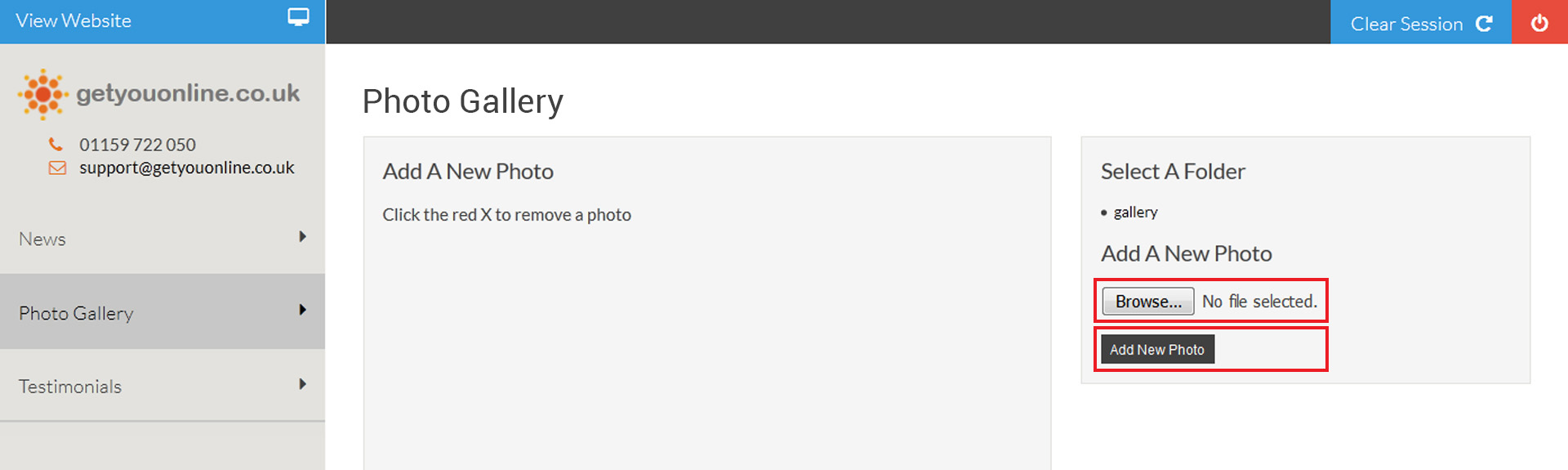
Step 5: If the correct file type and size is successful you will see the message File Uploaded Successfully, this will now show on your website. If you wish to delete the image, click the red box with a white cross inside it.