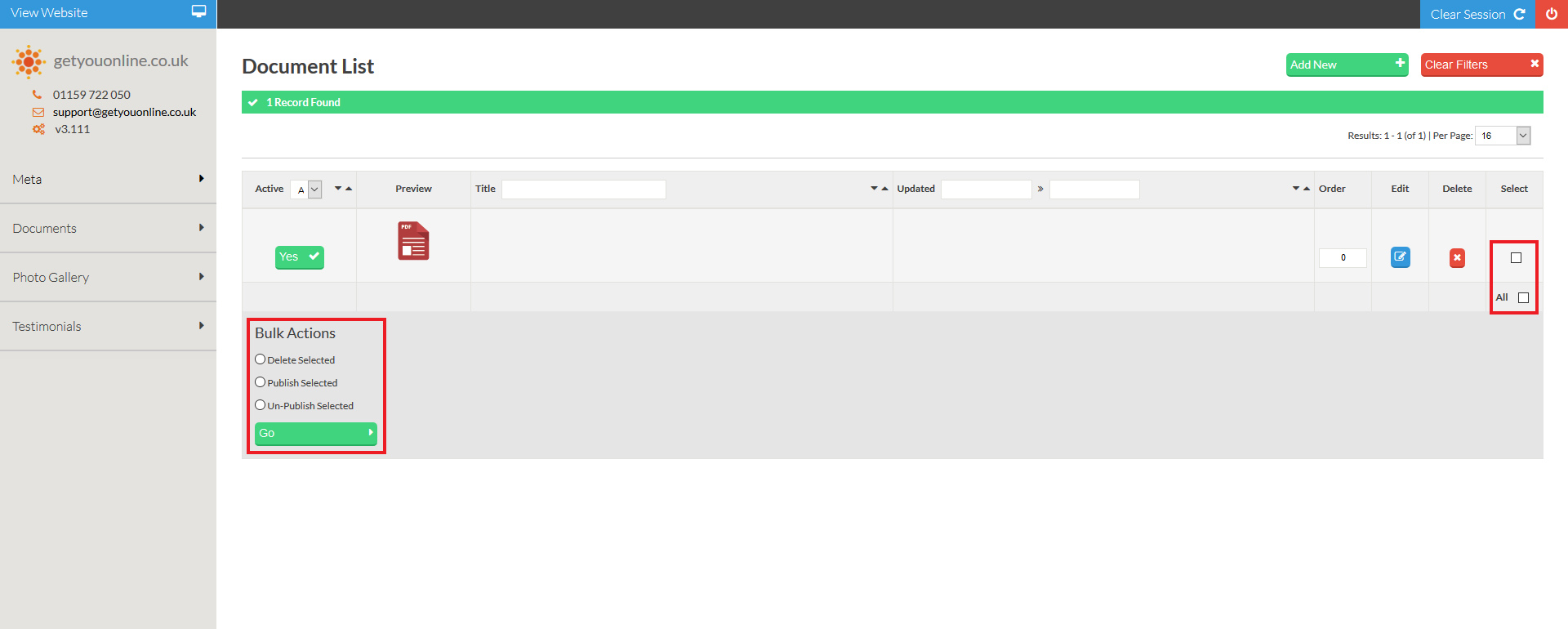Adding Documents To Your Website V3 CMS
Step 1. Go to your website and add /administrator after your domain name. Example www.yourdomainname.co.uk/
Step 2. Enter your email address and password, provided by Getyouonline.co.uk and then click the log in button.
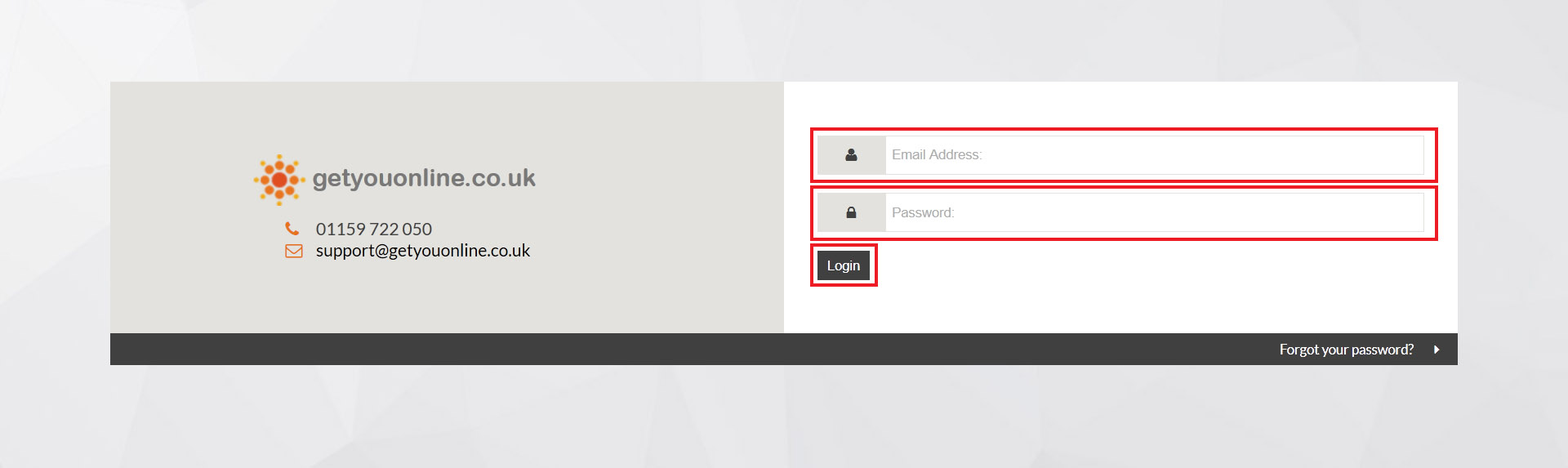
Step 3. Click the documents tab on the left hand side, then click documents in the menu title. Click the Add New green button in the top right hand side to add a new document.

Step 4. Follow the steps below and enter the details to add the details of your document.
- Click the browse button to add your PDF document.
- Enter the title in the content section. This will title your PDF on the website.
- Click the save & close to complete the document or save to save and continue.
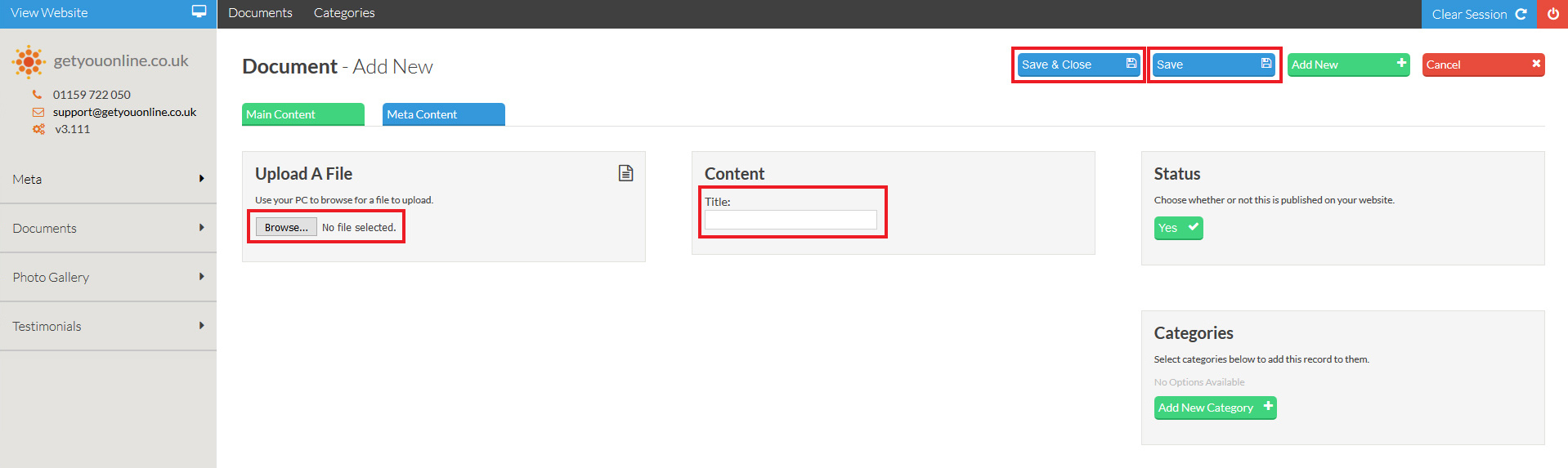
Step 5. If all the correct details are successful you will see the message New Entry Added To Table: documents Successfully If the PDF file has loaded correctly the message will read File Uploaded Successfully, this will now show on your website.
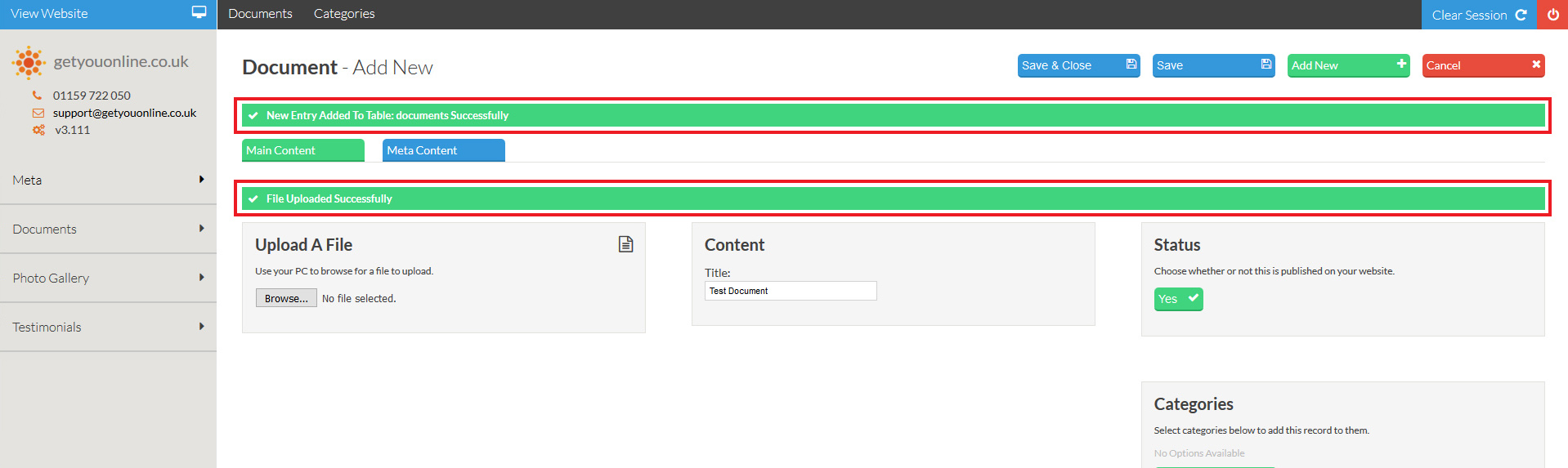
Step 6. You will be taken to your list of document(s), the document you have added will be in this list.
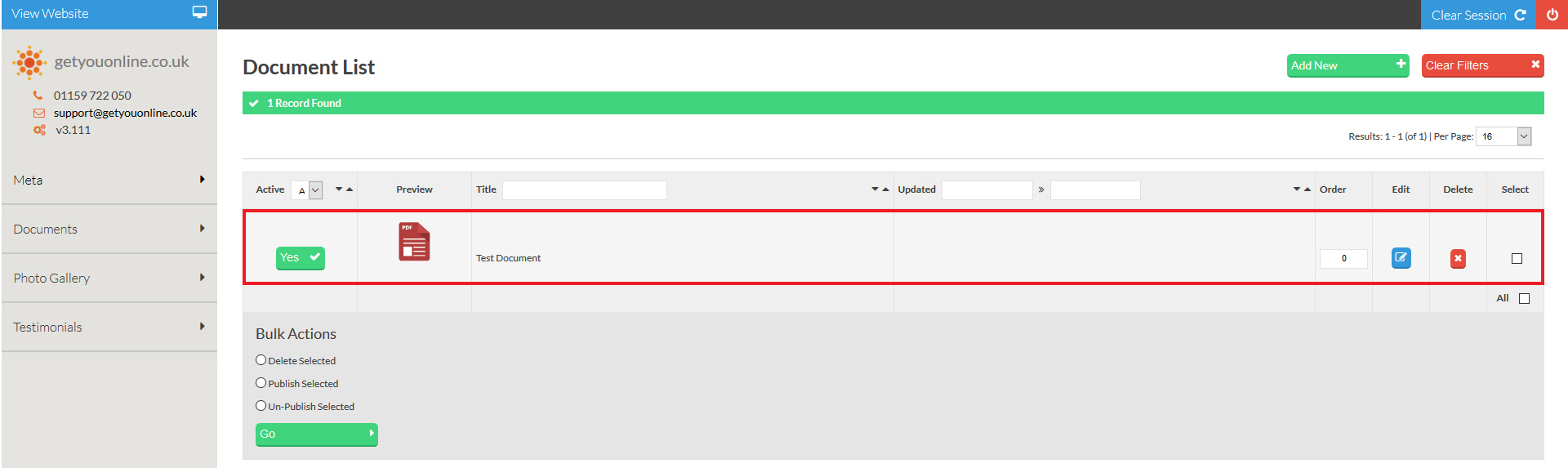
Step 7. You can make changes to the document.
- Click the active button to change the status of the document.
- You can edit the documents you have added.
- You can delete the document.
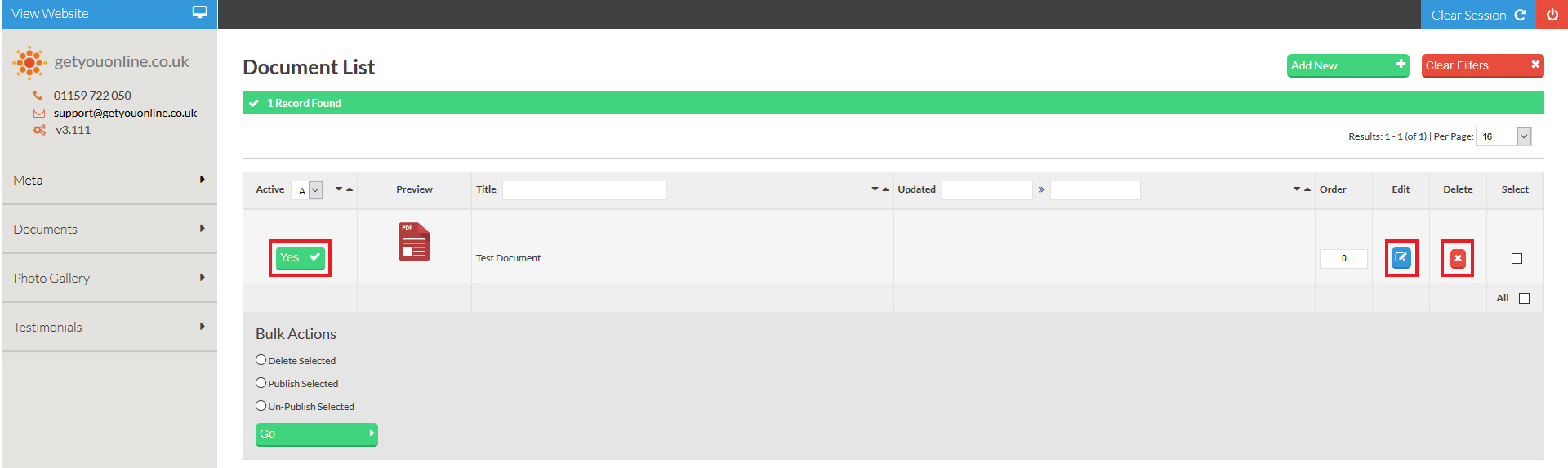
Step 8. You can make changes to multiple documents by using the select all and changing the bulk actions.
- Delete documents.
- Publish documents.
- Un-Publish documents.